Pages and Sections
The Pages area lets you add Pages to your site. Pages can be organised into Sections. The top level of your site, sometimes called the 'root' level, is represented by the / symbol. Sub-sections to this root appear in the Section drop down list. Selecting one of these sections will display the pages within that section.
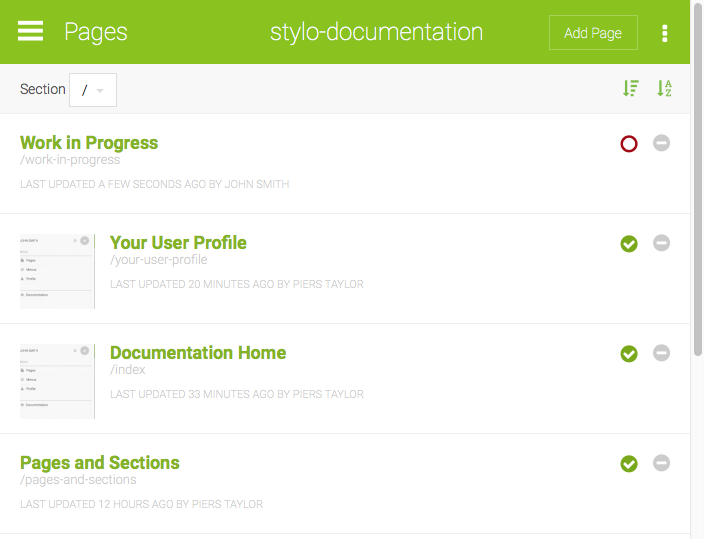
Pages in the current section are sorted by the last modified date, with the latest updated page at the top. You can also order pages alphabetically using the icon. The icon sorts by last modified date.
On the right of the pages list, a green tick indicates a published page and a red circle an unpublished page. Unpublished pages are useful because you can edit them for as long as you like, publishing them when they are ready. You can change the published state of a page by clicking on the red circle or green tick. This will change to the opposite state.
The icon will delete a page.
The Add Page button at the op right of the screen will open a pop up dialogue to create a new page.
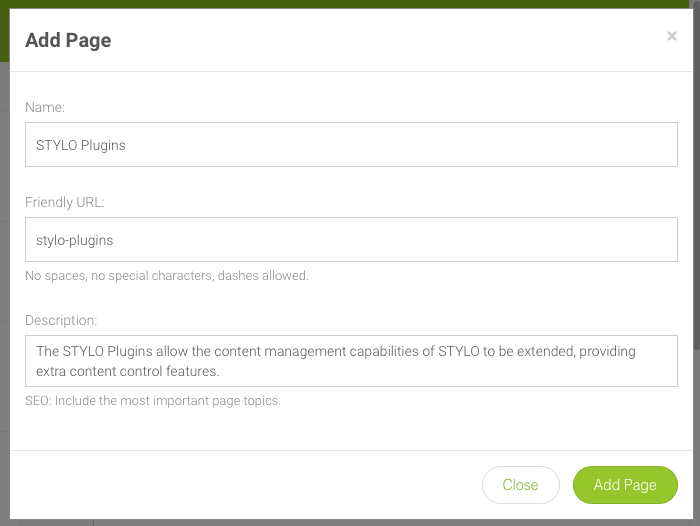
Clicking the name of a page will open the STYLO Editor that you use to edit the page content.
Clicking the three dot ellipsis menu: lets you add a new Section.
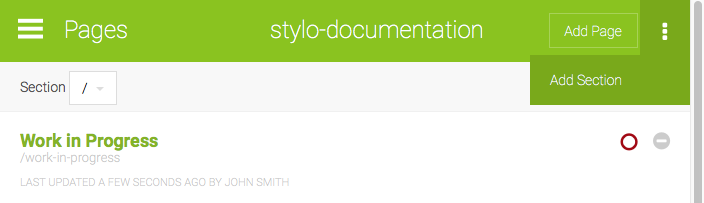
Be careful to plan the sections that you really need - sections should be used to logically group pages, to make the site layout reflect the topic areas that it contains. Sections are also important from the point of view of SEO (Search Engine Optimisation). The name of a section will be used to form the full URL (web address) of the section's pages. The section name should therefore contain keywords that indicate the topic area for those pages (for example 'south west tool hire') which in turn tells the search engine what the overall topic for each of those pages will be.
Page Locks
If another user is already editing a page, then you will not be able to edit that page at the same time. this prevents two people working on the same page and cancelling out one another's changes. A message appears on the page list to show who is currently editing a page. When they change to another page or section of STYLO, or log out completely, any page that they had been editing is unlocked for others to edit.
